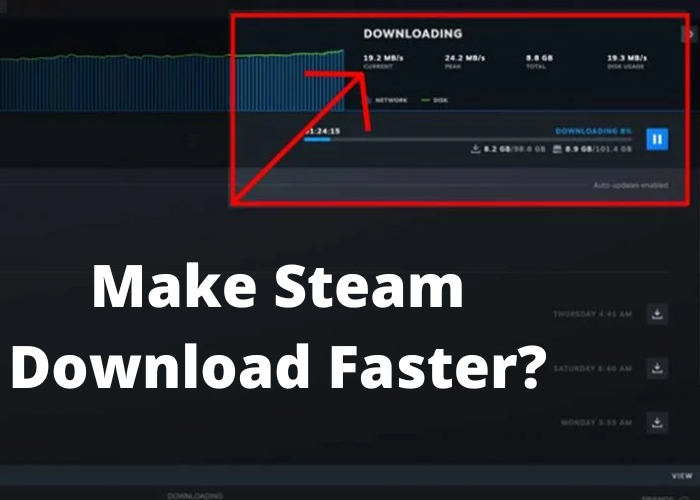Do you find yourself waiting forever for your Steam games to download? You’re not alone. Luckily, there are a few tricks that you can use to speed up the process. In this post, we’ll tell you how to make your downloads go faster on Steam. Hang in there – you’ll be playing your new game before you know it!
Check Your Internet Speed
It’s important to keep an eye on your internet speed for a number of reasons. First, if you’re paying for a certain level of service, you want to make sure you’re actually getting it. Second, even if you’re not paying for a specific level of service, you still want your internet to be as fast as possible. There are a number of ways to check your internet speed. One way is to go to a website that offers a speed test, such as speedtest.net. Another way is to use a tool like Fast.com, which is run by Netflix. Simply enter your URL and click “Go.” The site will then provide you with your download and upload speeds. Finally, you can also contact your internet service provider directly and ask them to run a speed test for you. By keeping an eye on your internet speed, you can ensure that you’re getting the most out of your connection.
Close Any Unnecessary Programs or Tabs That Are Using up Bandwidth
When you want to download a game on Steam, the last thing you want is for your computer to start lagging. Unfortunately, if you don’t take some steps to reduce the amount of bandwidth that your computer is using, that’s exactly what can happen. One of the biggest offenders when it comes to bandwidth usage is unnecessary programs and tabs. If you have any programs running in the background that you’re not using, close them down. The same goes for any tabs that are open in your web browser. Every little bit helps when you’re trying to download a game quickly. So take a few minutes to clean up your computer before you start your download and you’ll be glad you did.
Use a Download Manager To Help With the Process
One way to make your Steam downloads go faster is to use a download manager. A download manager is a program that can help optimize your internet connection and improve the speed of your downloads. There are many different download managers available, but we recommend using FlashGet. Once you’ve installed FlashGet, simply add your Steam games to the program and it will take care of the rest. You can also adjust the settings to further improve performance. For example, you can set the maximum number of simultaneous connections and choose which server you want to connect to. By taking these simple steps, you can help ensure that your Steam downloads are as fast as possible.
Enable Steam’s In-game Downloading Feature
It’s no secret that Steam is one of the most popular gaming platforms around. But what many gamers don’t know is that there are a few simple tweaks you can make to your settings to help make Steam download faster. By enabling the in-game downloading feature, you can tell Steam to automatically download files while you’re playing a game, so you don’t have to wait for the entire file to finish downloading before getting into the action. Additionally, increasing your bandwidth allocation will also help speed up downloads. So if you’re looking to get your Steam games quicker, be sure to try out these tips.
Connect to a Wired Connection Instead of Using Wi-Fi
A wired connection is always going to be faster than a wireless one. If you’re using your computer for gaming or streaming video, you’ll definitely want to be hardwired in. Even if you’re just browsing the web or checking email, a wired connection will be more reliable and provide quicker speeds than wi-fi. Wi-fi connections can be subject to interference from other devices, like cordless phones or microwaves. And the further away you are from the router, the weaker the signal will be. So if you’re looking for the best possible performance from your computer, ditching the wi-fi and connecting with an Ethernet cable is the way to go.
Delete Temporary Files and Clear Your Cache Regularly
When it comes to making your computer run faster, there are a lot of things you can do. One of the simplest and most effective things you can do is to delete temporary files and clear your cache regularly. Temporary files are created every time you use a program or visit a website, and they can quickly build up over time. They take up valuable space on your hard drive and can slow down your computer. Clear your cache to get rid of any files that are no longer needed. This will free up space on your hard drive and help your computer run faster. Additionally, you can use a program like CCleaner to automate the process of deleting temporary files and clearing your cache. By taking these simple steps, you can keep your computer running smoothly for years to come.