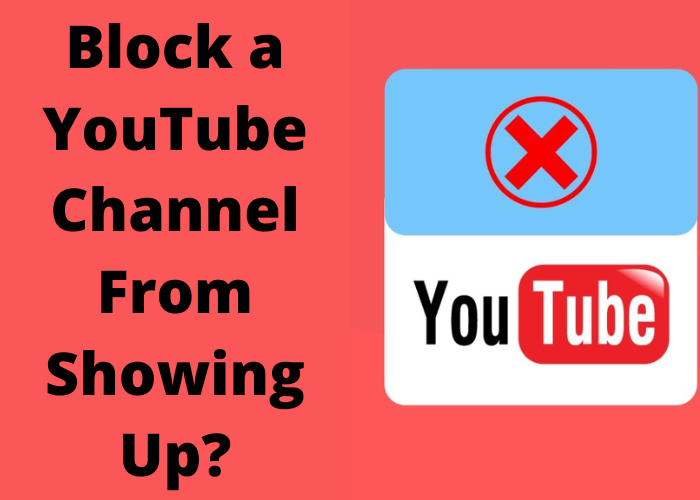There are times when you may not want a particular YouTube channel to show up in your recommended or suggested videos. Maybe the channel is offensive, or perhaps you just don’t like the content. Luckily, it’s easy to block YouTube channels from appearing in your recommendations. In this post, we’ll walk you through the steps for doing just that.
How to Block a YouTube Channel From Showing up on Your Recommended Channels List
If you’re not interested in a particular YouTube channel and don’t want to see it recommended to you, there’s an easy way to block it. Here’s how:
First, open YouTube and sign in. Then, go to the channel you want to block and click on the three dots in the top right corner of the screen. A drop-down menu will appear; select “Not interested” from the list of options.
You’ll be asked to confirm that you want to hide the channel; click “Hide.” The channel will no longer appear in your recommendations, and you won’t be shown any videos from that channel in your feed. If you change your mind later and want to see recommendations from that channel again, you can unblock it by going to your “History: Hidden channels” page and clicking “Unhide.”
How to Block a YouTube Channel From Appearing in Search Results
Blocking a YouTube channel from appearing in your search results is easy to do. Here’s how: 1) Log into your YouTube account and click on the ” three dots” icon next to the ” subscribe” button on the channel you wish to block. 2) From the drop-down menu that appears, select ” Don’t show this channel in search results.” 3) That’s it! The channel will now be hidden from your YouTube searches. You can still access the channel by visiting its URL directly, but it will no longer appear in your search results. This is a useful way to avoid seeing channels that you don’t want to watch, or that you want to watch less often. If you ever change your mind, you can easily unblock a channel by following the same steps and selecting ” Show this channel in search results.” When you do this, the channel will once again appear in your searches.
How To Hide a YouTube Channel From Your Subscriptions List
If there’s a YouTube channel you subscribe to that you don’t want others to know about, or if you’re just trying to tidy up your subscription list, there’s an easy way to hide channels from your list. First, open YouTube and sign in. Then, go to the Subscriptions tab, which can be found under the Home tab. Here, you’ll see a list of all the channels you’re subscribed to. To hide a channel, simply click the three dots next to the channel name and select “Hide from subscriptions.” The channel will then be removed from your list, but you’ll still be subscribed to it. You can always unhide a hidden channel by going back and selecting “Unhide from subscriptions.” When you do this, the channel will reappear on your list. Hiding and unhiding channels is a quick and easy way to keep your subscription list clean and organized.
How To Keep a YouTube Channel Out of Your “Watch Later” Playlist
You might be surprised to learn that you can actually block a YouTube channel from appearing in your “Watch Later” playlist. This can be helpful if you’re trying to cut down on the amount of time you spend watching YouTube, or if you simply don’t want to see certain channels in your list. Here’s how to do it: first, find the channel that you want to block. Then, click on the three dots next to the subscribe button and select “Block.” This will remove the channel from your “Watch Later” playlist and prevent it from appearing in your feed. You can also add channels to a “Blocked” list which will hide their videos from appearing anywhere on YouTube. To do this, go to your YouTube settings and click on “Restricted Mode.” Then, add the channels you want to block to the “Blocked Channels” list. You can add as many channels as you like, and they’ll all be hidden from your YouTube experience.