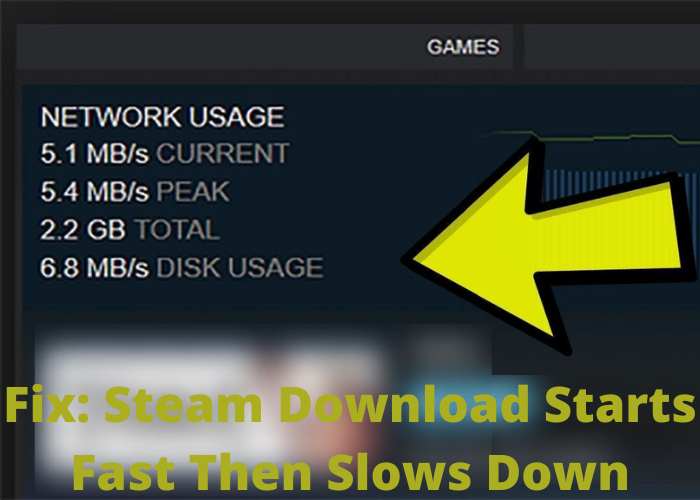Have you ever started a steam download and it went really fast, but then it slowed down to a crawl? You’re not alone. In this blog post, we’ll take a look at why your steam downloads slow down, and some tips on how to speed them back up. So read on if you’re ready to get your steam downloads moving!
What Could Be Causing My Steam Download To Start Fast Then Slow Down
There are a few things that could be causing your steam download to start fast then slow down. Here are a few troubleshooting steps you can take to fix the issue:
- First, try restarting your computer. This will refresh your system and may help speed up your download.
- If that doesn’t work, try closing other programs that you may have running in the background. These can hog resources and slow down your computer, which may in turn affect your steam download.
- You can also try connecting to a different Wi-Fi network. A higher quality or faster connection may help improve download speeds.
- Finally, make sure that steam isn’t being blocked by any security software on your computer. If it is, add an exception for steam in your software’s settings.
With a little troubleshooting, you should be able to get your steam download up to speed in no time!
How Can You Fix the Issue and Speed Up My Download
When your Steam download slows to a crawl, there are a few things you can do to try and fix it. First, check your network connection. If you’re on a Wi-Fi connection, try moving closer to your router or connecting to a different network. If you’re using a wired connection, make sure that your Ethernet cable is securely plugged in. If that doesn’t help, try restarting your computer or reconnecting to your router. You can also try pausing and resuming your download, or verifying the integrity of your game files. If none of these solutions work, you may need to contact Steam support. In most cases, however, a slow Steam download can be fixed by following the steps above.
Is There Anything Else You Can Do To Improve My Download Speeds
If you’re experiencing slowdowns with your Steam downloads, there are a few things you can do to try and fix the issue. First, check to see if there are any other programs running that may be impacting your download speeds. If there are, try closing them or pausing your Steam download and restarting it after a few minutes. If that doesn’t help, you can also try changing your Download Region in the Steam settings; sometimes, connecting to a server that’s closer to your physical location can improve your speeds. Finally, if you’re still having trouble, you can try contacting Steam Support for assistance. They may be able to help you troubleshoot the issue or point you in the right direction for a resolution.
What Other Factors Could Be Impacting My Download Speeds
There are a number of things that can impact your download speed. One is the size of the file you’re trying to download. The larger the file, the longer it will take to download. Another factor is the strength of your internet connection. If you’re on a slower connection, it will take longer to download files. Finally, the number of people trying to download from the same server can also impact your download speed. If there are a lot of people trying to download at the same time, it can slow down everyone’s speeds. If you’re having trouble with slow download speeds, try restarting your computer and router, and see if that helps. You can also try downloading from a different server or during a time when there isn’t as much traffic on the network.
Are There Any Workarounds or Alternatives if I’m Having Trouble With My Steam Download
If you’re having trouble with your steam download, there are a few things you can do to try and fix the problem. First, try restarting your computer. This can sometimes clear up any issues that may be causing the problem. If that doesn’t work, try temporarily disabling any antivirus or firewall software you have running. This can sometimes interfere with Steam’s ability to download games. If you’re still having trouble, try contacting Steam support for help. They may be able to provide you with further troubleshooting steps or offer assistance in getting your game downloaded.